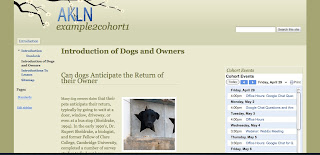Tech Planning
Many of you are wrapping up your ITLP’s and thinking about what’s next. In fact, many of you have thought about grants and other possibilities for funding. So I thought this week’s blog post would be about how to plan for technology needs and how to get funding.My best experience as a technology planner has been to pull together a group of teachers and put together a needs assessment. We surveyed the school, teachers staff and students and asked them what technology they used this year that was good, what technology was not so good and why. We also asked them what they needed to be more successful at their jobs. Now this may seem like a silly thing to ask since it does not have anything to do with technology, but remember we want technology to be a seamless part of our teaching and learning. This can only happen if we see the technology as a tool to reach our goal. Therefore, knowing what our goals are first will help us to identify the best fitting technology. There ar